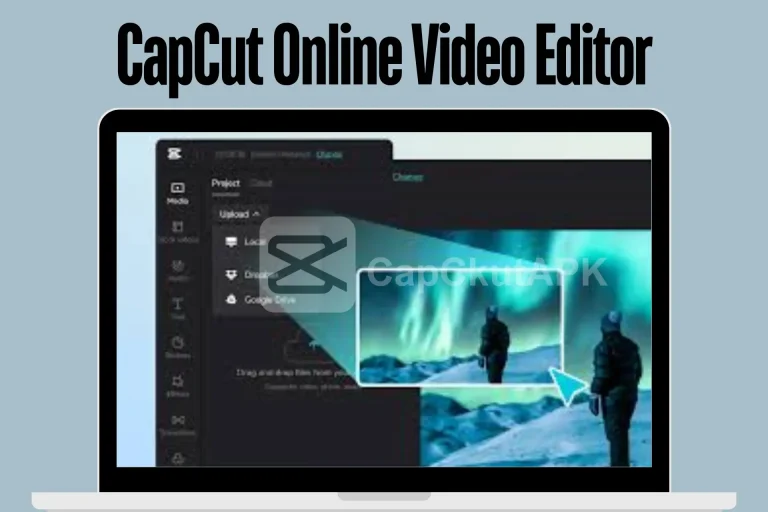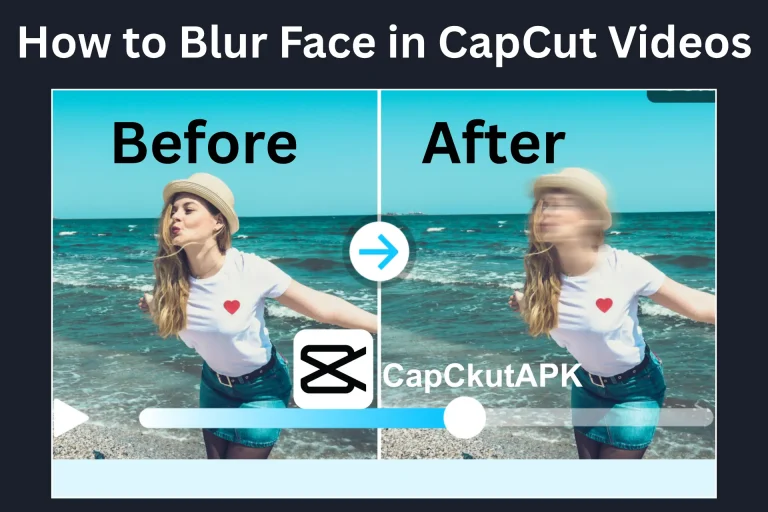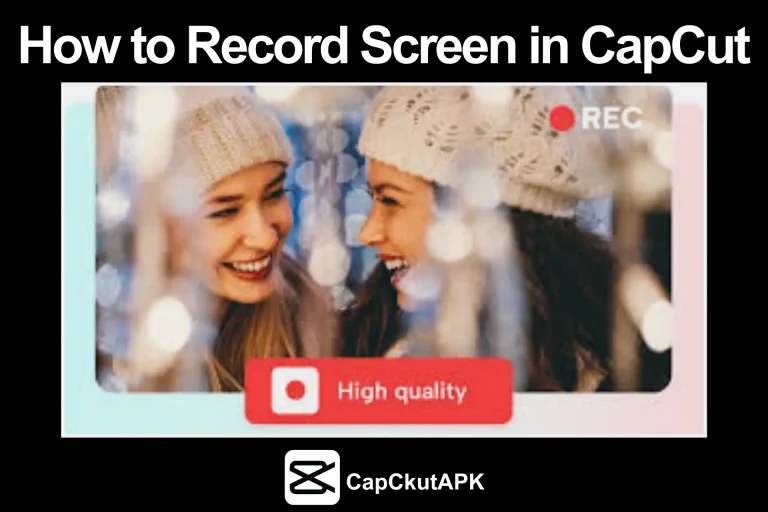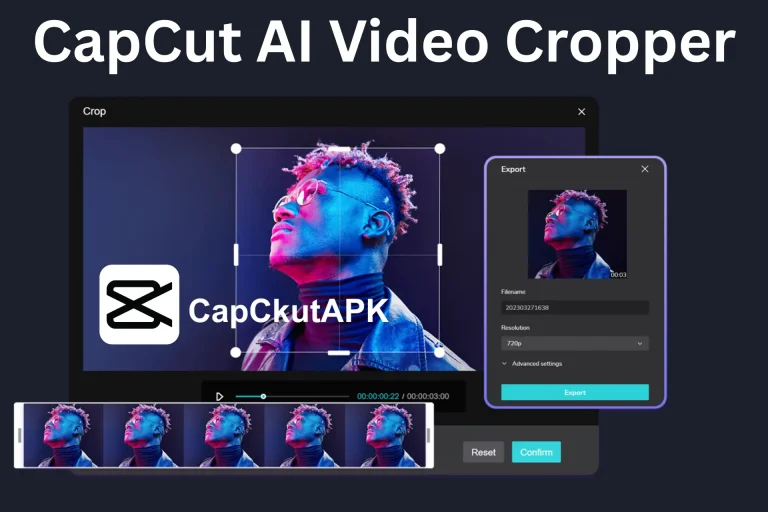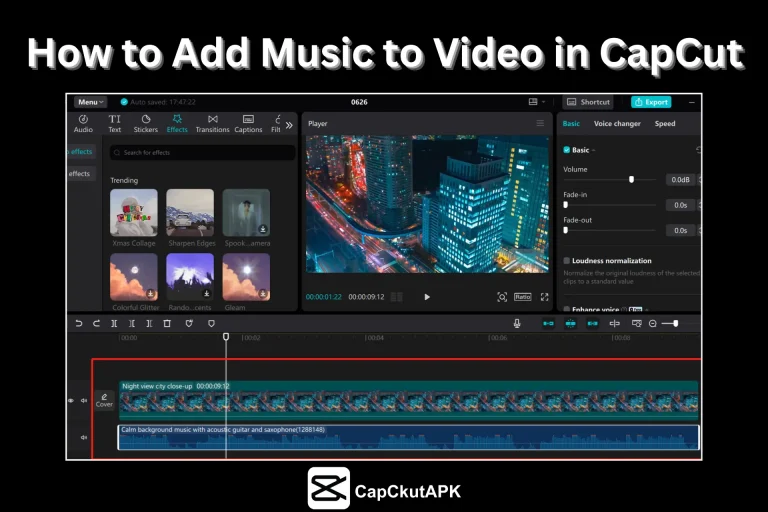How to Add Text in CapCut
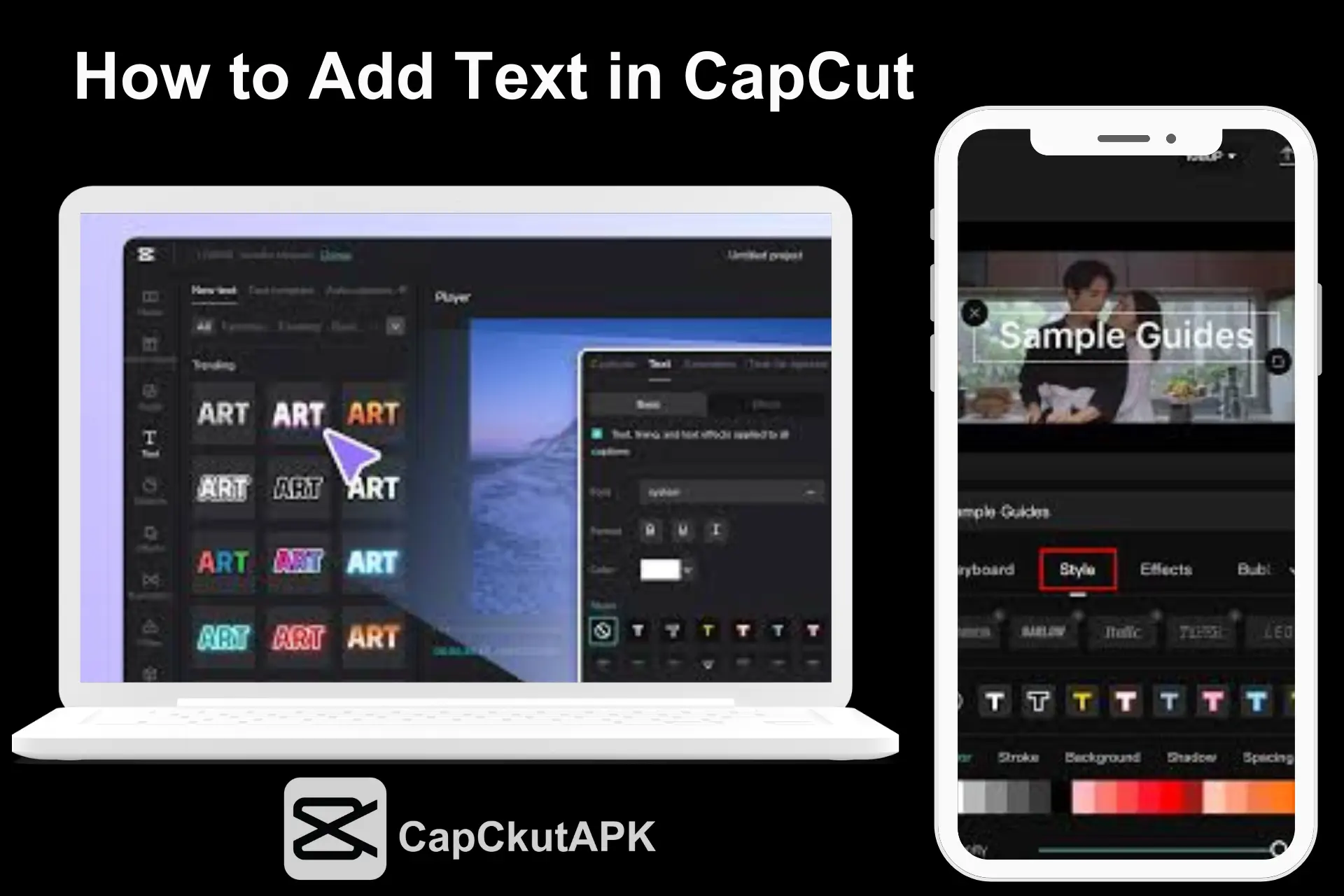
Do you know most content creators use stunning visual text in their videos to get the most views and engagement? Text plays an important role in professional video editing. As we know, CapCut is a powerful video editing app offering a wide range of tools. It also provides its users with stylish text-adding options that make it easy for creators to add engaging and professional text overlays.
This article covers how to add text in CapCut, customize it, and optimize it to fit your video style. You can easily add text in CapCut for Android and also CapCut for PC.
Step-by-Step Guide How to Add Text in CapCut
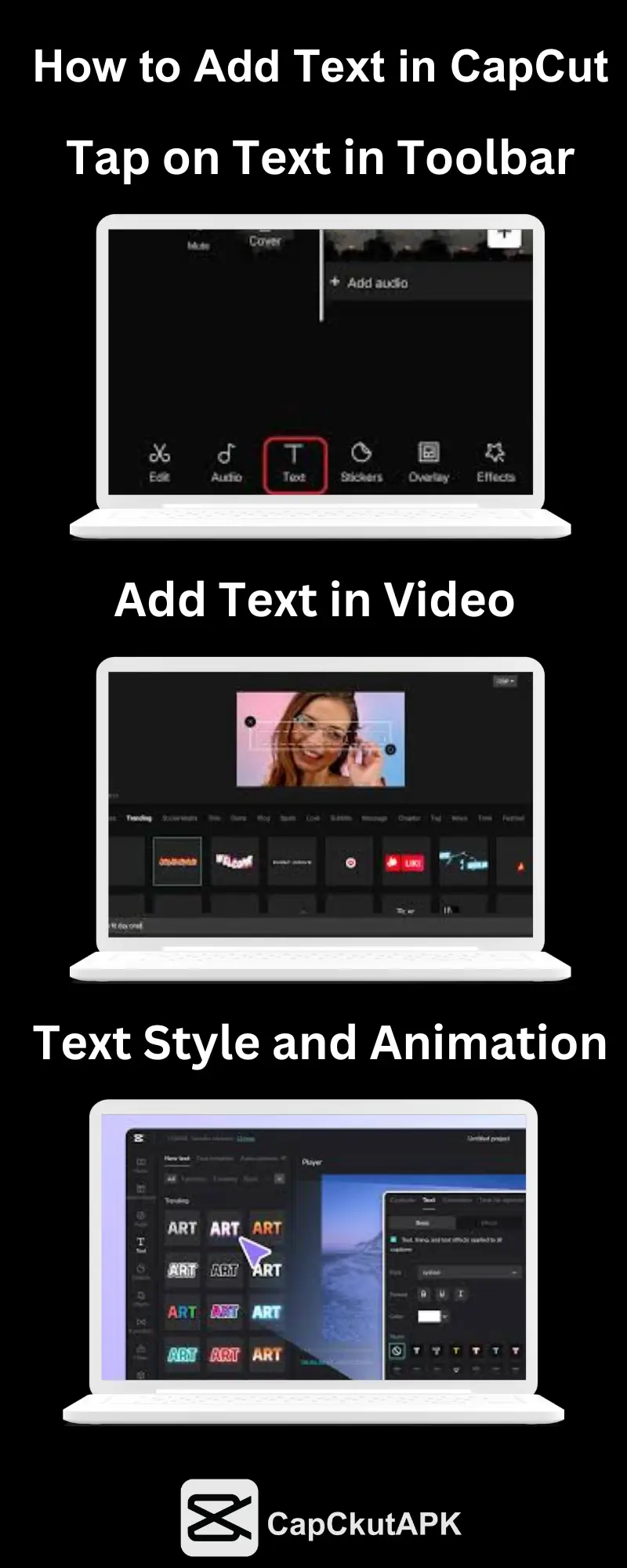
Adding Text Directly to Your Video
Open CapCut: Download the CapCut MOD APK, install it on your mobile device, and open the App.
Import Your Video: After opening the App:
- Click on the “+” icon.
- Start a new project.
- Import the video or clip in which you want to add text.
Select Text: At the bottom of the App screen in the toolbar, tap the text option and choose “Add Text.”
Customize Text: Customizing text is one of the incredible features of the App. Write your desired text in the text box in different font styles. After writing the text, you can adjust the font, size, color, and alignment of the text to match the style of your video.
Position the Text: You can also drag and drop the text box to the desired position on your video screen to make your video look more professional.
Set Text Duration: Adjust the text duration in your desired clip or video by dragging the handles at the start and end of the text box on the timeline.
Preview and Save: After finishing the step:
- Transform your raw footage into a mind-blowing video.
- Preview your video to ensure the text appears perfectly.
- When you are satisfied with your editing, save or export the video in high-quality quality or resolution.
Adding Text Overlays
Open CapCut: Open the CapCut app and import your desired video by tapping the “+” icon.
Select Overlay: In the toolbar at the bottom of the screen, tap on “Overlay.”
Choose Text Overlay: Browse the overlay options and select the one best suits your desired video.
Customize Text Overlay: You can edit the overlay text by changing the font, color, and size and adding animations. CapCut offers a vast range of text effects to make your video mind-blowing.
Position the Text: You can move and adjust the position of the text overlay to the desired location on the video screen.
Adjust Duration: Set the duration of the text overlay using the handles at the start and end points of the text in the timeline.
Preview and Save: When you are satisfied with your final results, preview the video. If everything looks correct in your creative video, save or export it in high resolution.
Benefits of using text in CapCut
You can make your video fantastic by using the CapCut magic text effects and animation. CapCut allows you to Market your brand with copyrighted free text effects and animation style. So, use the CapCut free text asset to make your video remarkable.
Conclusion
CapCut provides all the powerful tools you need to make your video content incredible, but with the art of adding text in CapCut, you can transform your videos and editing skills to the next level. You can experiment with different text styles, effects, and animations to create videos that leave a lasting impression on your audience.
FAQs-Frequently Asked Questions
Where can I find the text box in CapCut?
In CapCut, the bottom of the screen is in the toolbar text box. Tap on the text box and experiment with different text and animation text styles.
How can I paste text in CapCut?
Click on the text option in the toolbar, tap on the screen, and paste your copied text effortlessly.
Can you move the text in CapCut?
Yes, CapCut offers its users a text move option. You can adjust your desired text in your clips or videos without hassle.
How you can add captions to a video online for free?
CapCut is a powerful video editor that allows users to add captions to their videos online for free. So, download the App and expand your video editing experience and skills to the next level.