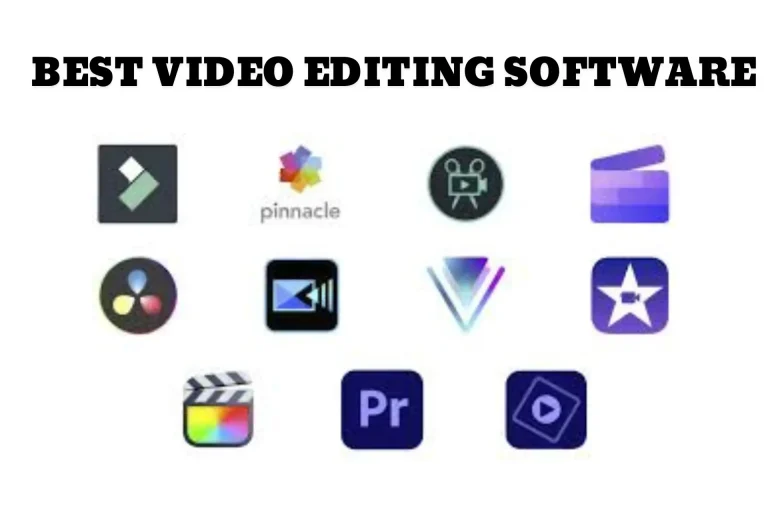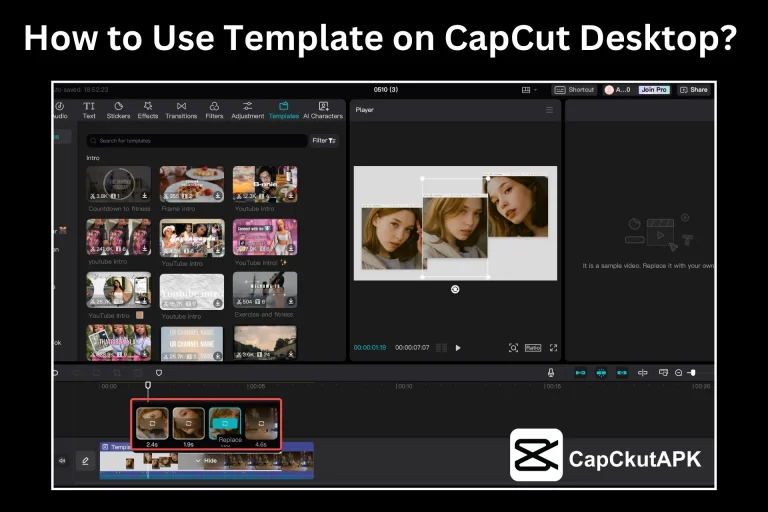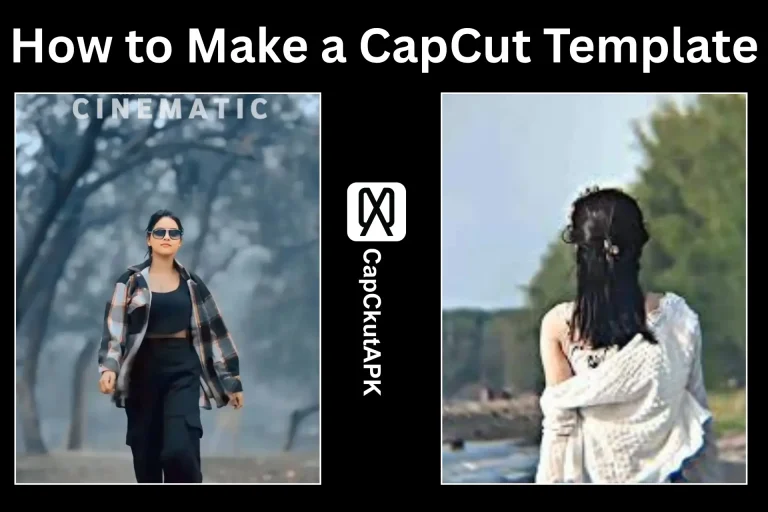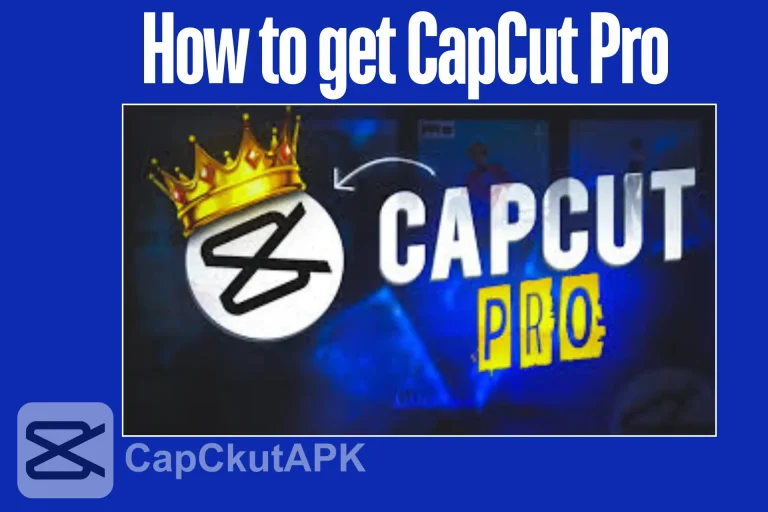14 Best Capcut Video Editing Tips and Tricks in 2025
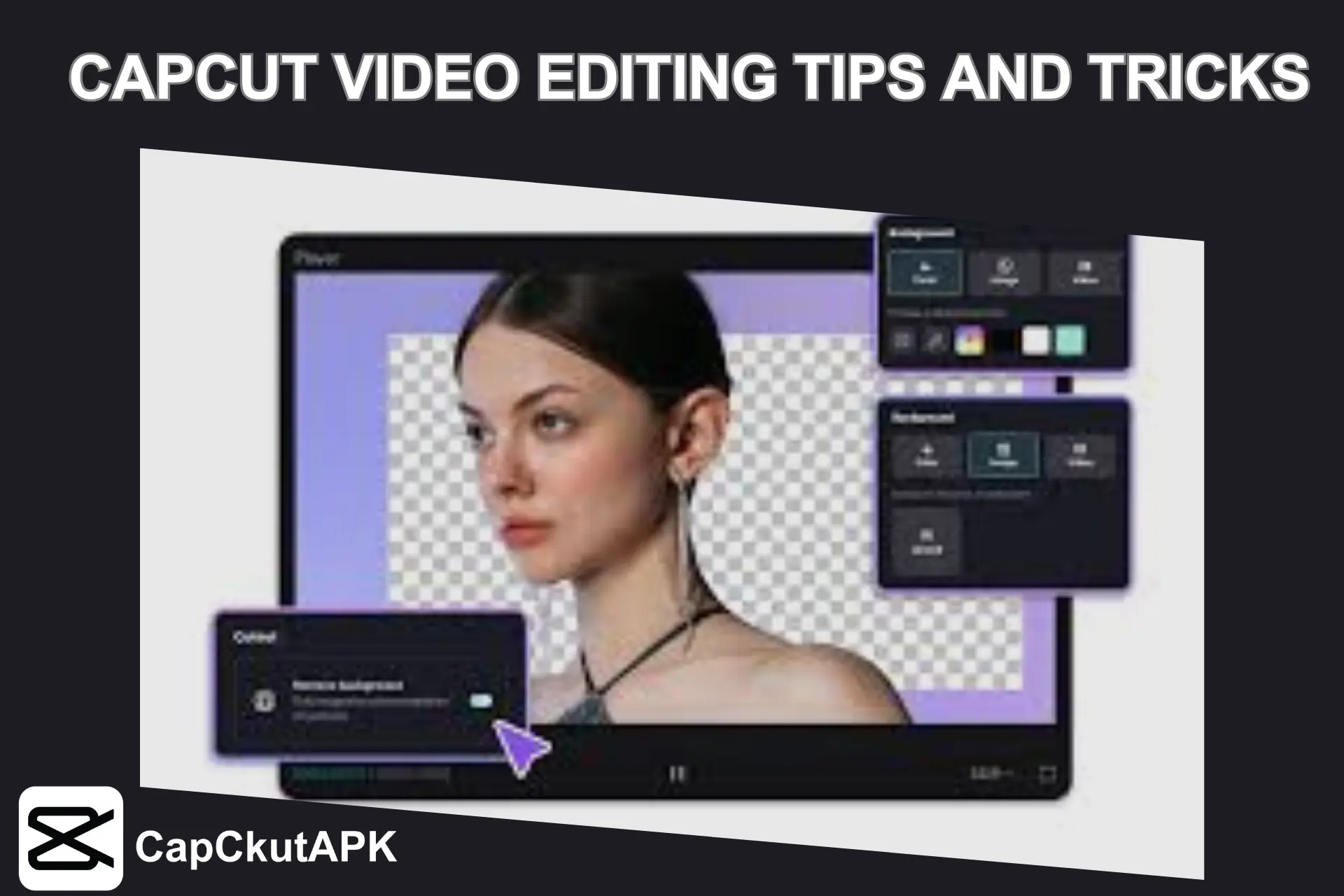
As you know!! CapCut is an app that makes video editing very easy with a user-friendly interface. If you are a beginner or an experienced person like me, this app offers all kinds of features. In this article, we will share the 14 Best CapCut Video Editing simple and unique editing tips and tricks that you have not seen.
These tips include features like smooth animations, amazing transitions, and methods, among others, for easily exporting your videos. So quickly scroll down the article and make the most of these 14 video editing tips and tricks.
Why People Search for CapCut Video Editing Tips?
People search for CapCut video editing tips and tricks to make their videos mind-blowing. CapCut is an easy video editing app, but people want to learn more features. If you are facing issue to access The App then download VPN for CapCut.
14 Best Capcut Video Editing Tips and Tricks
Here are the 14 Best Capcut video editing tips and tricks are as below:
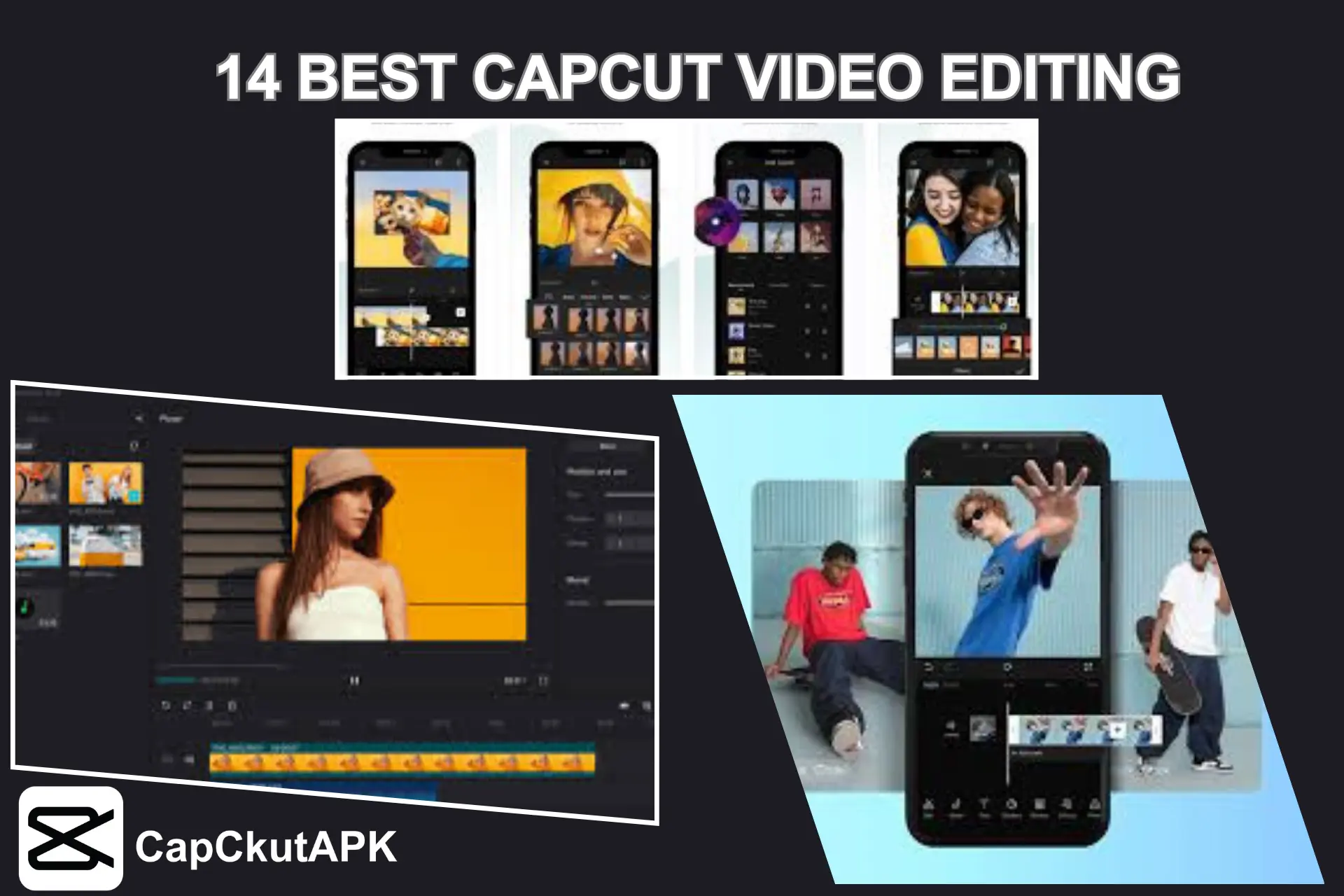
Speed Control
Guys, this is my favorite feature because it speeds up or slows down specific parts of your video. You can go to “Speed” and select the speed you want. Speed control lets you make dramatic effects or cool transitions in your clips.
Text Effects
Text effect is a great feature because it allows you to add text to your videos. You can highlight or explain anything you want. Tap on the “Text” icon, choose a font or animation, and adjust the size and color of the text to fit your video perfectly.
Speed Ramping
Guys, I want to tell you about this feature: I’ve used it for a long time and have a lot of experience with it. You can change the speed at different points in your video to add incredible excitement. Slow down for dramatic moments or speed up for action scenes. This effect can be easily created in the Speed menu.
Reverse Video
Another really fun and interesting feature is that if you want to reverse your video, tap on the clip and select “Reverse.” After that, your video will play backwards. It is perfect for fun and cool effects.
Audio Ducking
If you have not used this feature, you are missing out on an incredible feature of CapCut. With this feature, you can adjust the background music to make your voice more audible.
If you want to use the feature, you need to enable “Audio Ducking” in the “Audio” settings, and it will automatically adjust the music volume for you.
Add Stickers
You can make your video more fantastic by using stickers. You need to tap on the “Stickers” option and add arrows, emojis, or text boxes to the video. The stickers make your video more attractive.
Zoom In and Out
In the feature, you can zoom in or out on clips to highlight important parts of a video. It helps to focus on specific details or create the best zoom effects.
Picture-in-Picture
In the feature, you can add a small video to the top of your main video. Use the “PIP” option to place the smaller clip in the corner of the video. Picture in picture is useful for showing both things at once.
High-Quality Export
Always select the highest quality settings before saving your video. High-quality export is important because it will make your video sharp and clear when you share it. Just tap on export and choose the best resolution and format.
Trim Video Parts
Guys here is another interesting feature, and I am sure no one has told you about it before. In the feature, you can trim the video at the beginning or end of the clip to remove extra parts. Just drag the edges of the clip and cut out the unwanted clips to make the video tight and clean.
Filters for a New Look
Use filters to give your video a fresh new style. In this feature, choose a filter from the Filters section that matches your mood or theme. It can instantly transform your video from bright to moody. It would help if you tried this, as I am sharing features that will take your video editing skills to the next level.
Keyframes for Animation
With keyframes, you can animate your clips. By adding keyframes at different points, you can smoothly move or change elements in your videos. The animations allow you to add dynamic effects like moving text or images.
Remove Background Noise
You can clean up your audio using the “Noise Reduction” feature. It removes unwanted background sounds, making your voice clear and your video sound more professional.
Chroma Key (Green Screen)
The Chroma Key feature is stunning for removing the background from the video. You can select a color (like green) and replace it with another video or image. Green screens are super useful for special effects like virtual backgrounds.
What’s new?
Advantages and Limitations
Here are a few advantages and limitations are as below:
| Advantages | Limitations |
|---|---|
| Free to use | Limited export resolution |
| User-friendly | Watermark in the free version |
| Multiple editing tools | Lacks advanced features |
| Templates available | Slow on low-end devices |
| High-quality exports | Limited fonts |
| Smooth transitions | Require internet |
| Easy audio mixing | Some features paid |
| Advanced features | Basic audio editing |
Conclusion
CapCut offers multiple video editing tools that are beneficial for both beginners and experienced users. The app features speed control and text effects, as well as advanced options like Chroma Key and Keyframes. It simplifies video editing while delivering professional results.
Whether you want to create smooth animations, adjust audio, or apply custom transitions. CapCut makes the process very easy. If you use these 14 editing tips and tricks, you can easily improve your video editing skills. You can also read how to record screen using CapCut?
FAQs-Frequently Asked Questions
How can I export high-quality videos?
Tap “Export” and select the best resolution and format.
What is the Chroma Key feature?
It lets you replace a video’s background using a green screen.
Can I use filters in CapCut?
Yes, apply filters from the “Filters” section to change the video’s look.
How can I improve audio in CapCut?
Use the “Noise Reduction” and “Audio Ducking” features.
Does CapCut have a reverse video option?
Yes, select “Reverse” to play your video backwards.
How do I add text to my videos in CapCut?
Tap on “Text,” choose a style, and customize it.
Can I adjust the video speed in CapCut?
Yes, you can change the speed using the “Speed” option.
What is CapCut used for?
CapCut MOD APK is a mind-blowing video editing app that creates professional-looking videos.