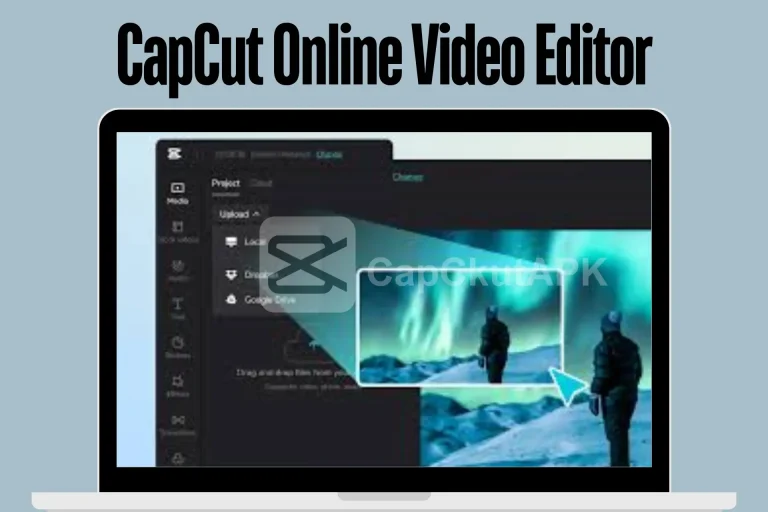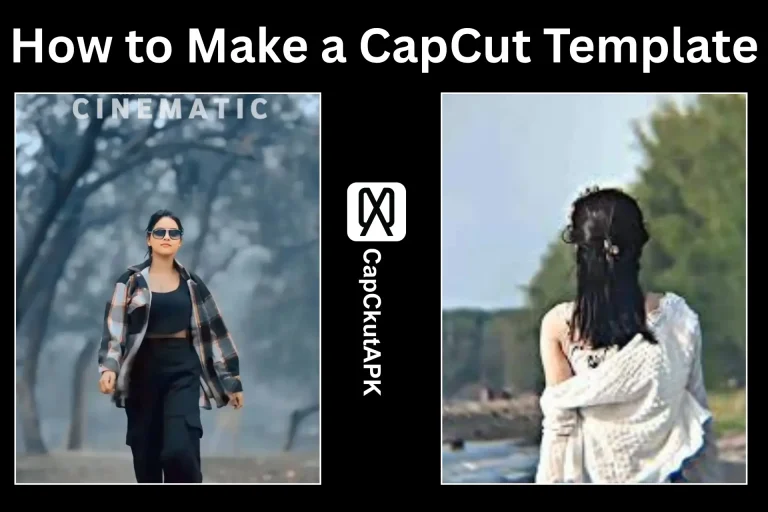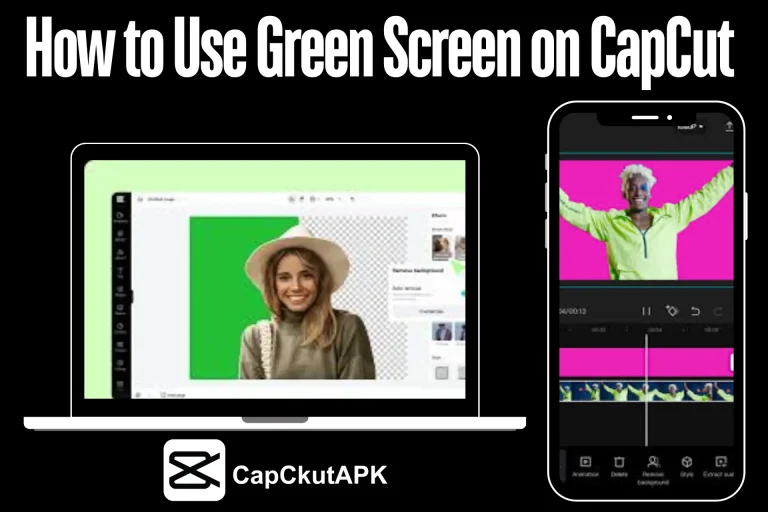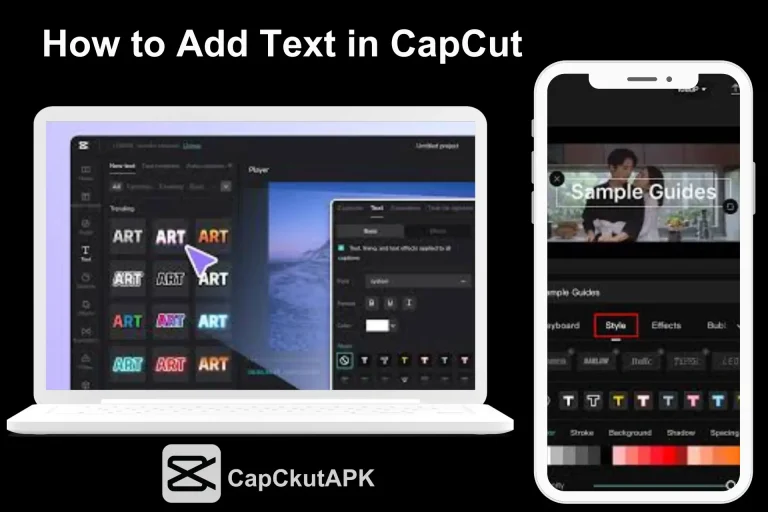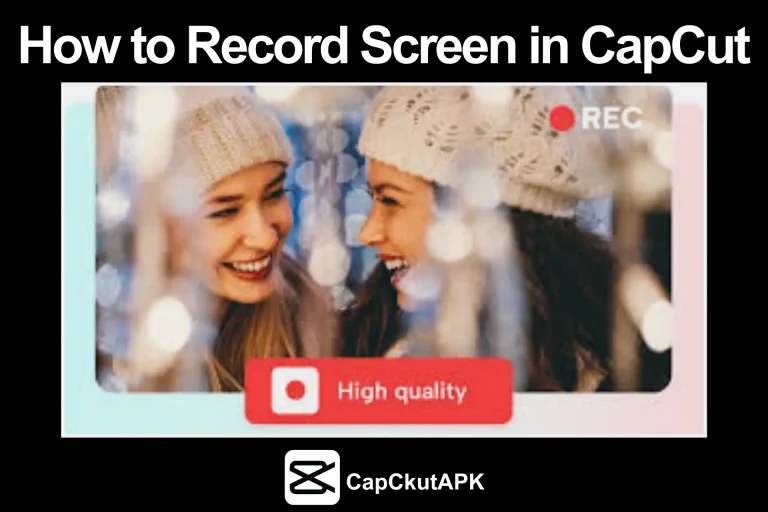How to Fix CapCut Network Errors in 2025
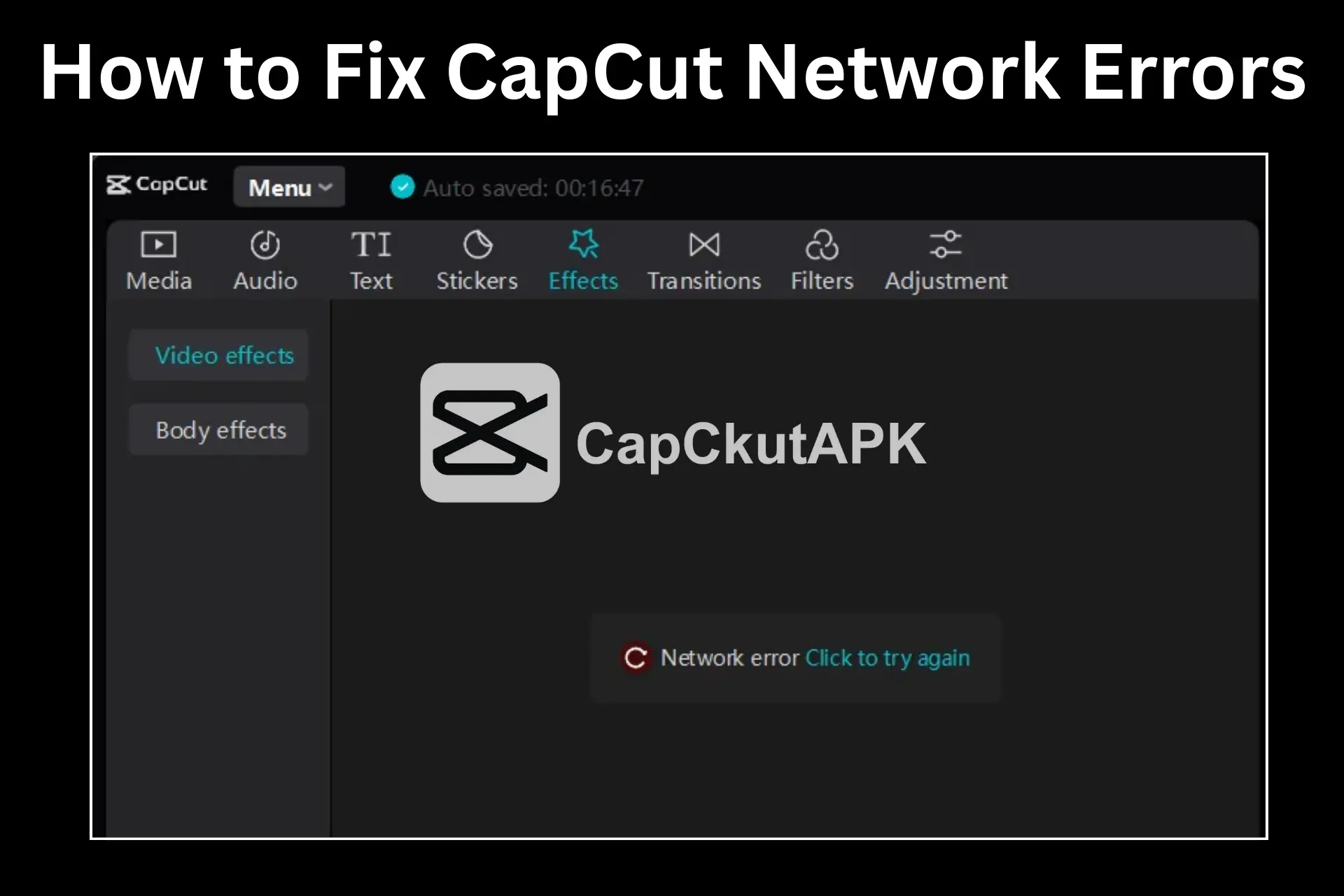
CapCut helps many users to edit videos professionally. Sometimes, you can face network errors during your personal and professional video editing projects. The errors can stop you from editing and saving your work and precious time. Network capcut errors can be caused because of unstable internet, corrupted cache, or many more. The article covers all the main reasons and the solutions to fix these CapCut Network Errors. So, read the article to solve the errors you ever face.
Main Reasons for CapCut Network Errors
Weak Internet Connection
Weak and unstable wi-fi and mobile data can cause CapCut to show network error. CapCut templates and editing functions require a stable internet connection.
Regional Ban
Some countries do not allow CapCut to work due to government policies. The restriction can also cause issues connecting with the server.
Outdated CapCut Version
Sometimes, old versions of CapCut show network issues. It happens due to outdated versions or bugs.
Corrupted Cache
Corrupted cache files can also block the connection with the CapCut server. The cache files also result in errors, which lead to network errors.
Incorrect DNS Settings
DNS settings can also prevent the server from connecting with CapCut. The wrong DNS entries always lead to network errors.
Firewall Blocking
A firewall not only helps to block the antiviruses, but sometimes it blocks the CapCut app from running.
CapCut Server Issues
CapCut servers can be down because of any maintenance or updates. The server issue stops CapCut APK from working smoothly, even with good internet.
Solutions to Fix CapCut Network Errors
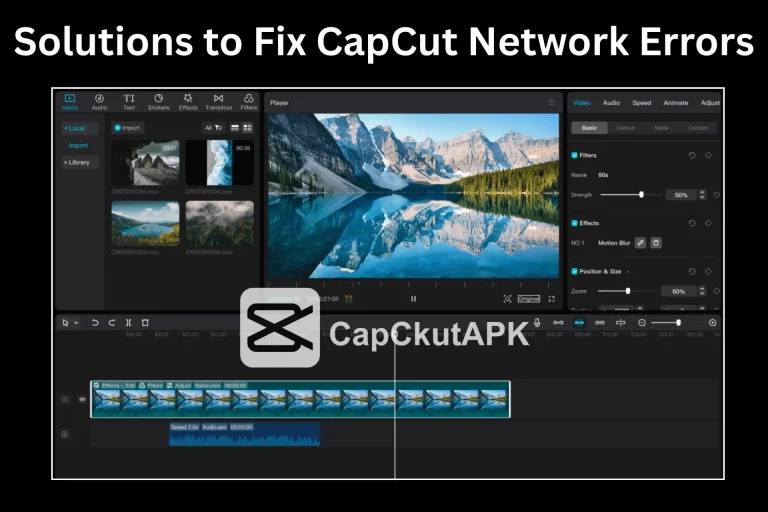
No Internet or network connection errors can stop you from your work. Server issues, cache files, and firewall settings can cause network problems. Following are the steps to fix network errors:
Check Your Internet Connection
Weak and unstable internet signals cause network errors. You must test your wi-fi and mobile data by opening a webpage. If it is not loading properly, then you must restart your router.
Restart CapCut App
If your connection is stable but CapCut is showing a network error, then you need to restart your CapCut APK. After closing the app, you must wait for some seconds. A restart can fix the error.
Clear App Cache and Data
A corrupted file cache can prevent your access to use CapCut properly. Clear the cache and data. Now, restart the app. The network issue will be resolved.
Update CapCut
The older versions of the CapCut app may not connect to the server properly. So, always use the latest version of the app.
Turn Off VPN or Proxy Services
VPN or a Proxy server also create a problem connecting the server with CapCut. So turn off or disable VPN or proxy in your device settings if not required. If you are using CapCut in a banned region, then on VPN servers.
Reinstall the CapCut App
If you have tried to use all the above methods and are still getting network errors, then you need to reinstall your CapCut app. Reinstall and check the app is working properly or not.
Check CapCut Server Status
Sometimes, the server of CapCut is down. Server issues also show network errors. In this situation, you need to confirm it from CapCut support or other social media communities. If servers are down then you need to wait for some time.
Disable Battery Saver
Battery-saver feature of mobile restricts to use of CapCut properly. You can turn it off to allow CapCut to run smoothly.
Try CapCut Web on PC
If your CapCut app is still showing errors, then you can try it on a PC. Use the web version of CapCut or download it on your PC with the help of an emulator.
Advanced Troubleshooting Tips
If the network problem is not solved by trying all the above methods, then you can use the following tips to avoid this problem.
- Change the DNS settings of your network to solve the connection errors.
- Turn off the firewall settings for the CapCut app.
- If a VPN is required to use the app, then you can use a Nord VPN.
- Update your device. It will help the latest version of CapCut to run smoothly.
Conclusion
During video editing on CapCut, you may face some network errors. The errors may be due to a corrupted cache, wrong DNS settings, unstable internet connection, and server maintenance. You can easily fix the errors after reading our complete article. The simplest solution is to check your internet, restart the app, or clear the cache. You can also change the settings of the router or DNS. You must read this article carefully to get all possible solutions for CapCut network errors.